Automating Statistics Updates with SQL Agent Jobs
Keeping database statistics up-to-date is crucial for SQL Server query performance. Outdated statistics can lead to poor execution plans, resulting in slow queries and degraded application performance. In this blog post, we'll explore how to automate statistics updates using SQL Server Agent Jobs.
Why Automate Statistics Updates?
SQL Server automatically updates statistics when approximately 20% of the data in a table changes. However, this threshold might not be optimal for all scenarios, especially:
Large tables where 20% represents a massive amount of data
Tables with volatile data that changes frequently
Critical tables used in performance-sensitive queries
Automating statistics updates ensures your database maintains optimal performance without manual intervention.
Creating a SQL Agent Job for Statistics Updates
Here's a step-by-step guide to creating a scheduled job that updates statistics:
1. Create the Statistics Update Script
DECLARE @sql NVARCHAR(MAX) = N'';
SELECT @sql = @sql + N'UPDATE STATISTICS '
+ QUOTENAME(SCHEMA_NAME(schema_id))
+ N'.' + QUOTENAME(name)
+ N' WITH FULLSCAN;' + CHAR(13)
FROM sys.tables
WHERE is_ms_shipped = 0;
-- Execute the generated script
EXEC sp_executesql @sql;
This script generates and executes UPDATE STATISTICS commands for all user tables in the database.
2. Create the SQL Agent Job
1. Open SQL Server Management Studio (SSMS)
2. Connect to your SQL Server instance
3. Expand SQL Server Agent
4. Right-click "Jobs" and select "New Job"
3. Configure Job Details
Name: "Auto Update Statistics - [DatabaseName]"
Description: "Automatically updates statistics for all user tables"
Owner: Choose an appropriate account (usually "sa" or a service account)
4. Add a Job Step
1. Click "Steps" in the left pane
2. Click "New"
3. Configure the step:
Step name: "Update Statistics"
Type: "Transact-SQL script (T-SQL)"
Database: Select your target database
Command: Paste the script from Step 1
5. Set a Schedule
1. Click "Schedules" in the left pane
2. Click "New Schedule"
3. Configure based on your needs:
Name: "Weekly Statistics Update"
Frequency: Weekly (typically during maintenance windows)
Daily frequency: Time when database activity is low
6. Advanced Options
Consider these additional configurations:
Set up notifications for job failures
Configure retry attempts (2-3 retries with 5-10 minute intervals)
Add logging to track job execution history
Alternative: Targeted Statistics Update
For large databases, you might want to update only statistics that need attention:
DECLARE @sql NVARCHAR(MAX) = N'';
SELECT @sql = @sql + N'UPDATE STATISTICS '
+ QUOTENAME(SCHEMA_NAME(o.schema_id))
+ N'.' + QUOTENAME(o.name)
+ N' ' + QUOTENAME(s.name)
+ N' WITH FULLSCAN;' + CHAR(13)
FROM sys.stats s
INNER JOIN sys.objects o ON s.object_id = o.object_id
WHERE o.is_ms_shipped = 0
AND STATS_DATE(s.object_id, s.stats_id) < DATEADD(DAY, -7, GETDATE()); -- Update stats older than 7 days
EXEC sp_executesql @sql;
Best Practices
1. Schedule wisely: Run during maintenance windows or periods of low activity
2. Monitor impact: Check performance before and after implementation
3. Adjust frequency: Start with weekly updates and adjust based on your data volatility
4. Consider sample rate: For very large tables, FULLSCAN might be too intensive - consider using SAMPLE
5. Test in non-production: Always validate your approach in a development environment first.
Conclusion
Automating statistics updates with SQL Agent Jobs is a simple yet powerful way to maintain query performance. By implementing a scheduled job, you ensure your statistics stay current without manual intervention, leading to more consistent database performance.
Remember to tailor the solution to your specific environment, monitoring the results and adjusting the frequency or scope as needed.
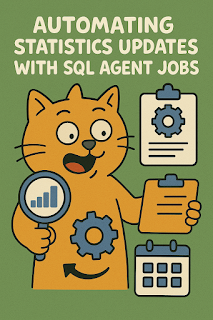

Comments
Post a Comment